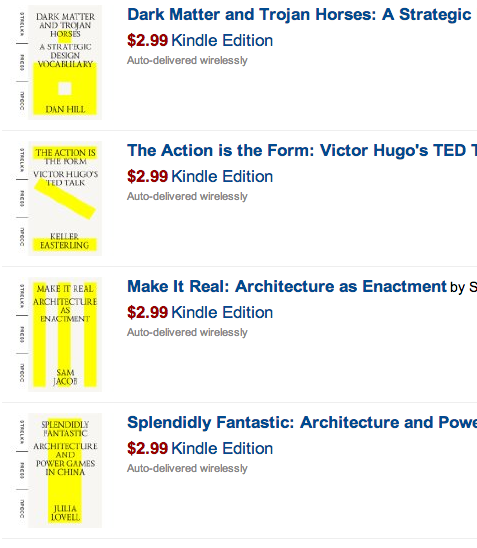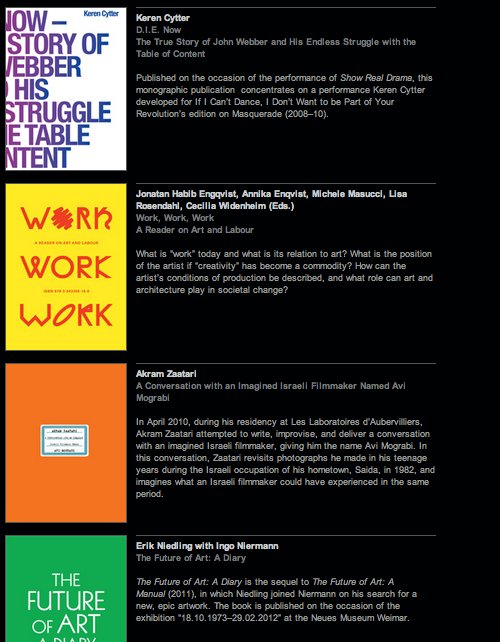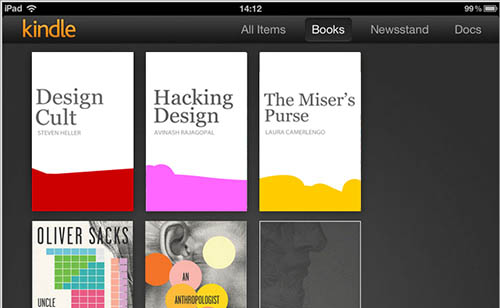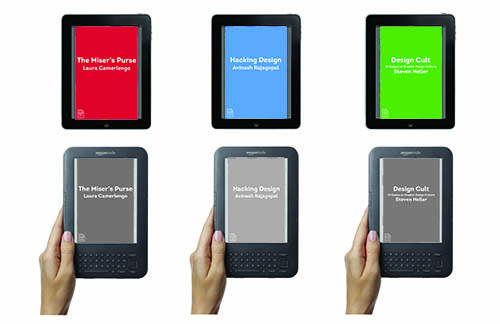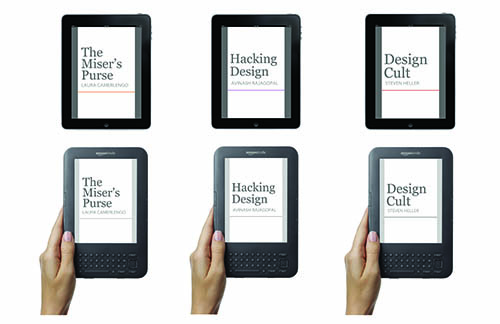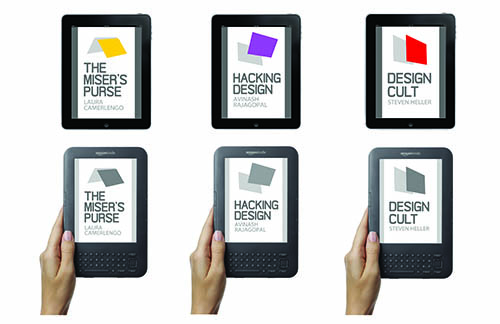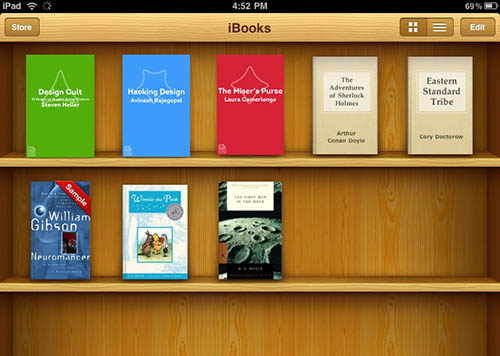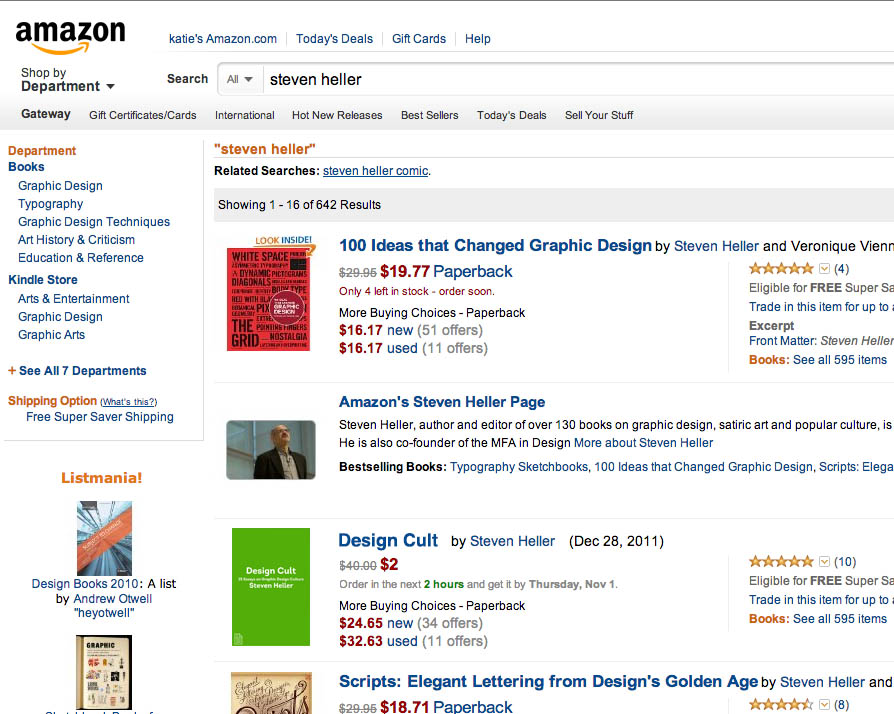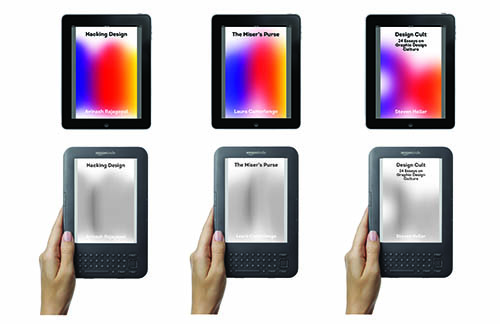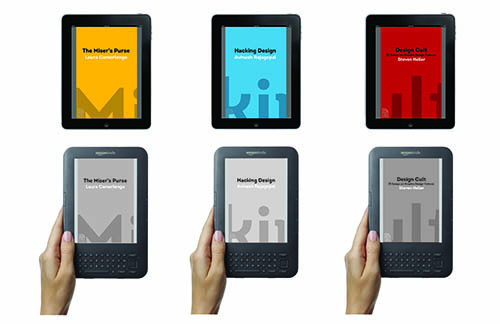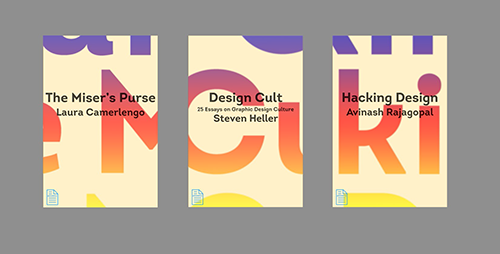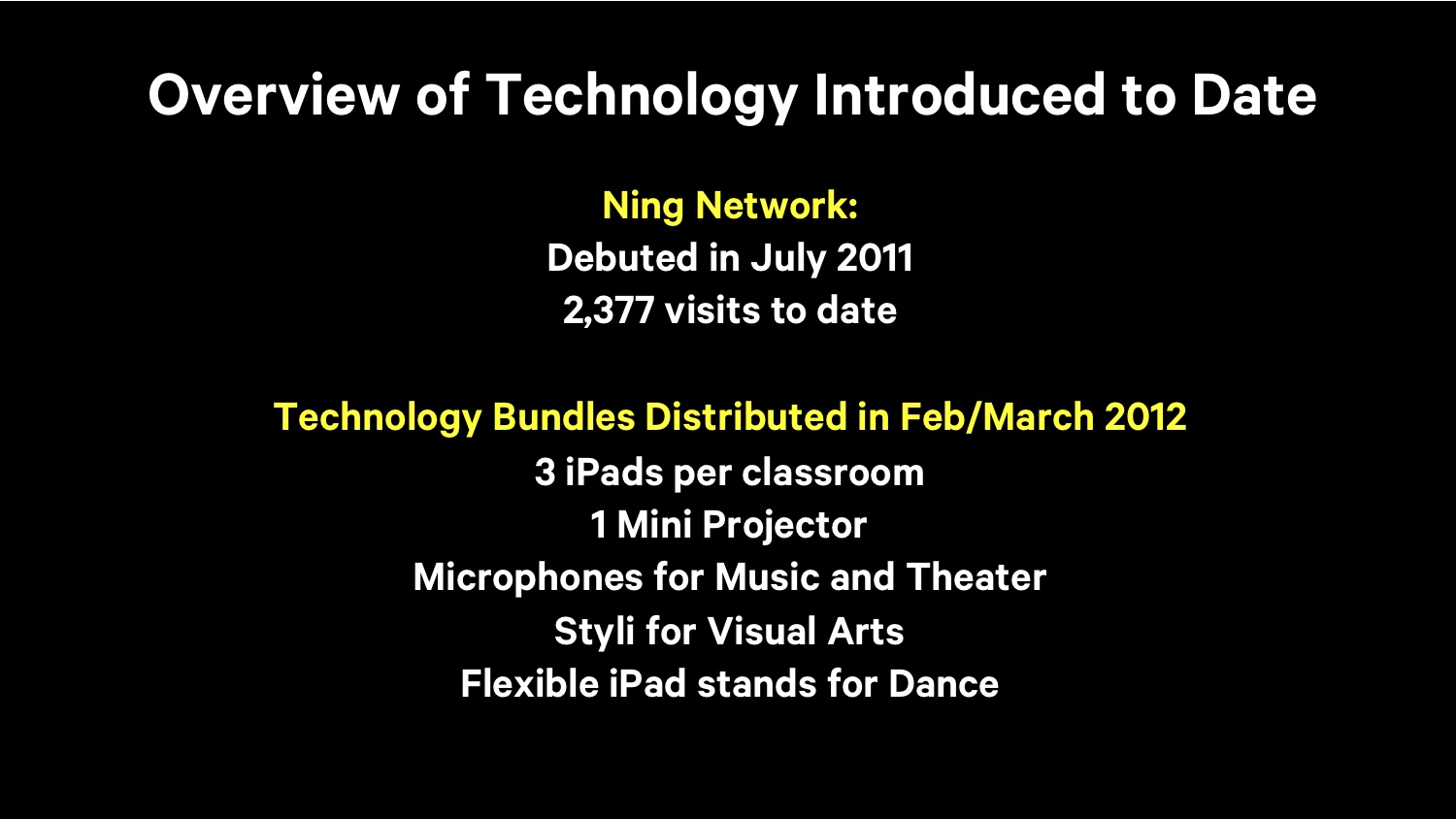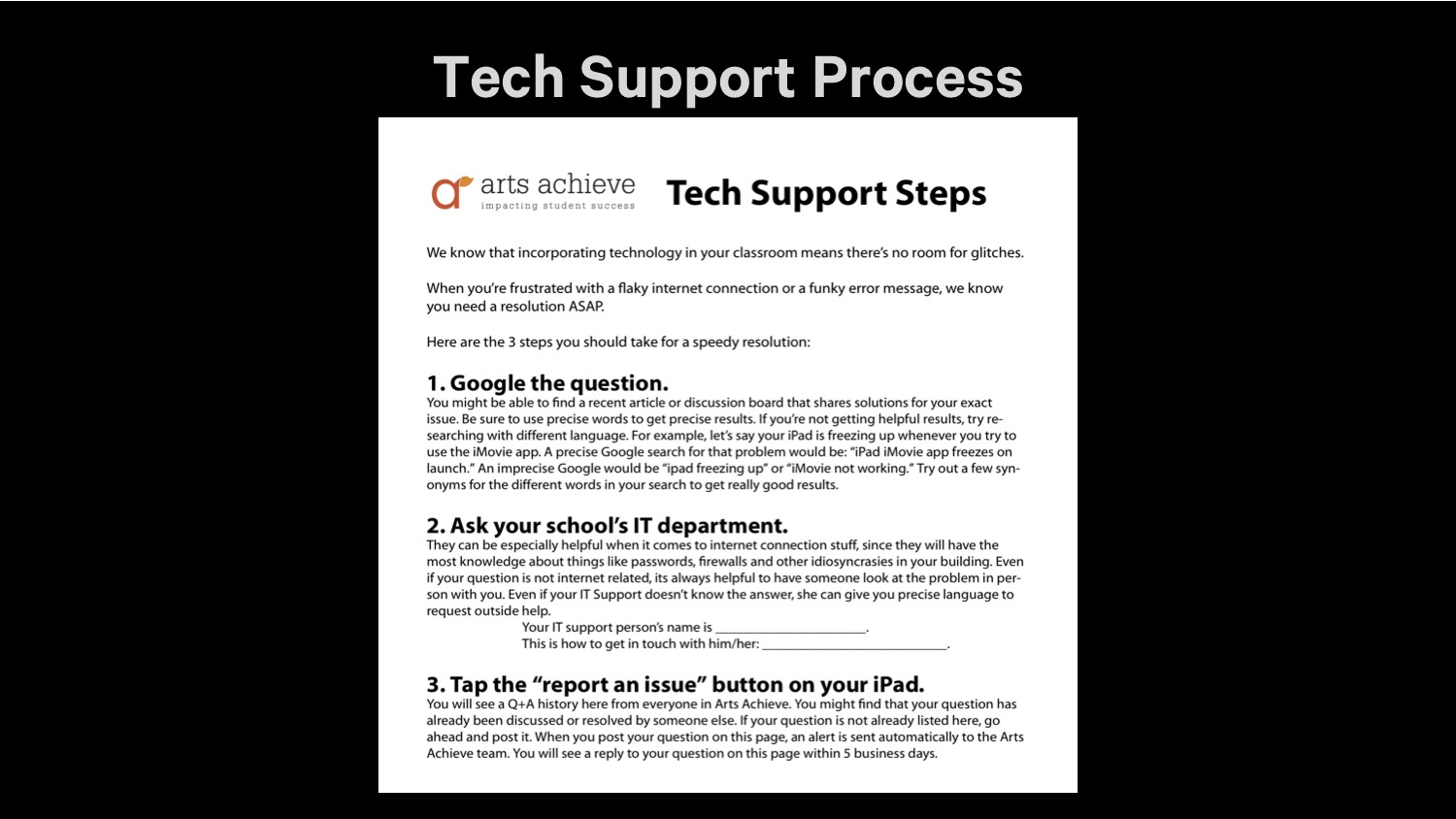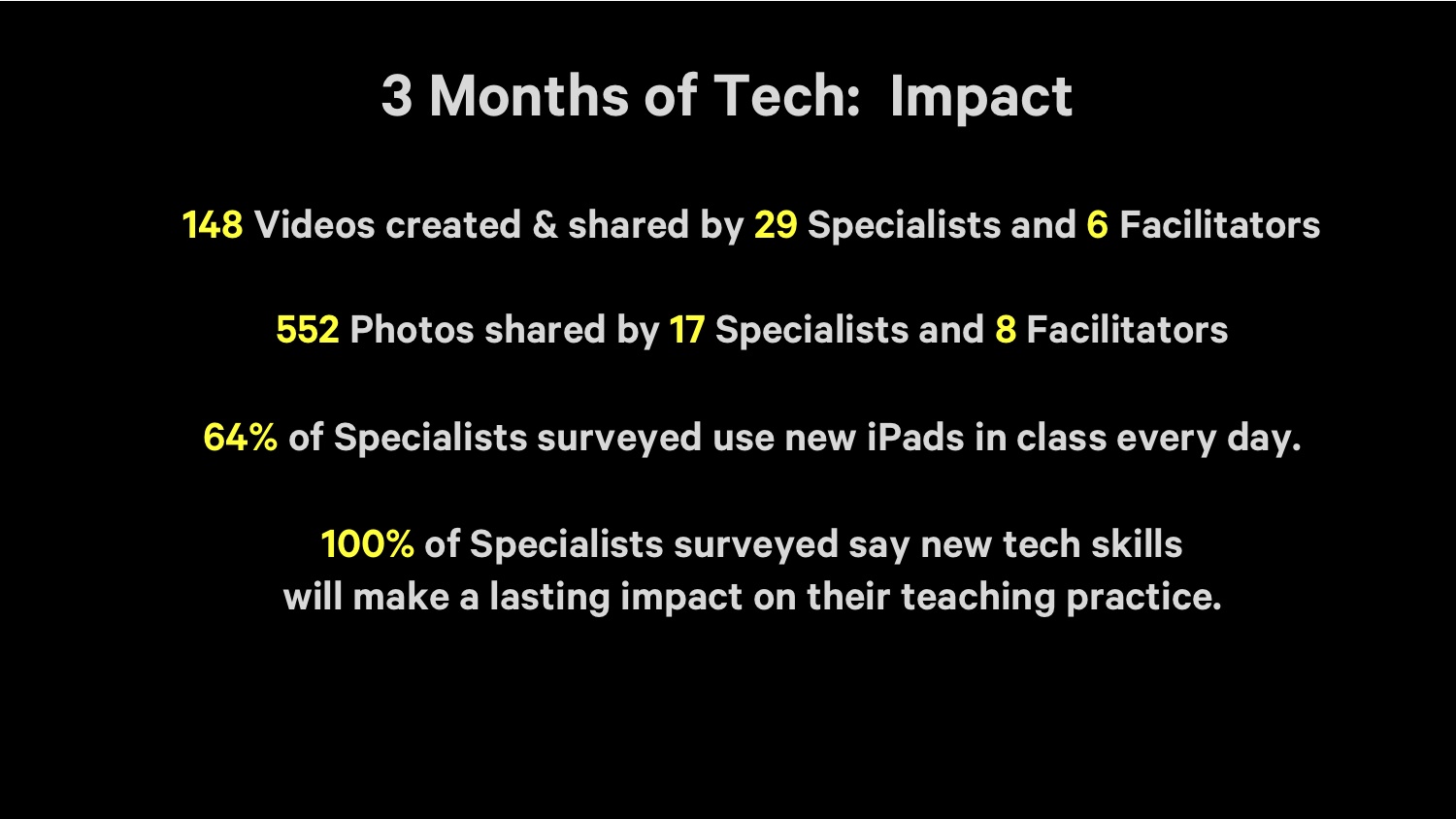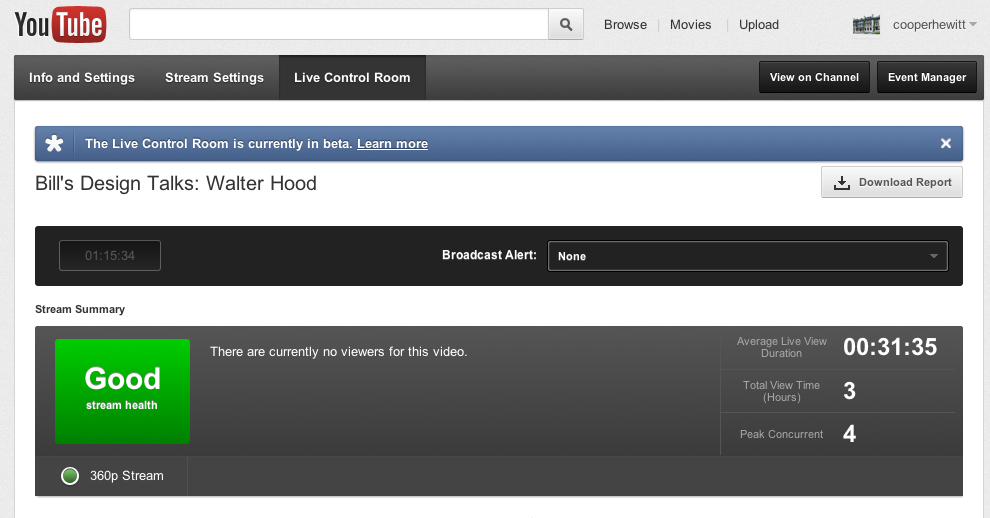One of the exciting projects we have underway is deploying 129 iPads to teachers in New York City public schools. As you can imagine, this is a somewhat challenging project and not just from a technical perspective.
This is happening as part of a US Department of Education funded project called Arts Achieve. Here’s Katie Shelly, who is handling the tech for the project.
What is i3 and Arts Achieve?
i3, which stands for Investing In Innovation, is a new grant program of the U.S. Department of Education. Established in 2009 as part of the American Recovery and Reinvestment Act, the i3 Fund provides competitive grants to cultural and educational organizations to expand innovative practices that will have an impact on improving education by advancing student achievement, student growth, closing achievement gaps, decreasing dropout rates, increasing graduation, college enrollment and/or college completion rates.
In 2010, Studio in a School was awarded an i3 grant in conjunction with five partner institutions – including Cooper-Hewitt. The winning entry, called Arts Achieve, proposed the development of an ambitious pilot program in New York City public schools to improve student achievement in the arts by building high-quality, digitally replicable arts assessments, along with a corresponding digital community and resource kit. Each partnering organization brings a different expertise to the development of the pilot. Carnegie Hall, The 92nd Street Y, ArtsConnection and Studio in a School bring music, dance, theatre and visual art expertise respectively. Cooper-Hewitt brings expertise on the innovative use of technology for education and design thinking expertise, and The NYC Department of Education brings expertise in curricula, state and national standards, and very importantly, the ability for us to connect with public schools. We’re currently in year 2 of 5, which means the Arts Achieve program is up and running– with 43 participating schools, hundreds of educational professionals and thousands of students participating. Our online community, powered by Ning, is abuzz with about 200 members who use the space to share lesson plans, media, resources, and feedback, bringing hundreds of individuals with different areas of niche expertise together in a single network focused on developing and implementing high-quality assessments for the arts.
How did you come to select iPads as the most appropriate technology? What can they do that others cannot?
We considered laptops, PC tablets, linking up peoples’ phones.. we even considered commissioning an elaborate arts assessment booth or kiosk (we jokingly call this wild idea “the laser box”).
The iPod touch and smartphones were cheap, but had too small of a screen for good collaboration.

Laptop user’s “don’t bug me” body language.
Laptops are highly capable but too individual-oriented to cultivate the feedback-rich classroom environment we wanted. When people are working on a laptop, it sends out this message that says: “I’m working–don’t bug me!” We wanted technology that would set the stage for collaboration, teamwork and most importantly, many layers of feedback– from student to student, teacher to student, outside the school to inside, and so on. Constant feedback flow is a big philosophical pillar in the project.
The kiosk idea, though tempting for the ability to infinitely customize for our project, was too pricey to be nationally replicable. A key goal of our pilot is to create something that can be replicated elegantly and affordably in any public school classroom in the United States. So for that reason we deciced to adapt existing technologies rather than develop something proprietary.
The only thing we rely on schools to provide is an Internet connection. Everything you need to participate is included our package. The package has 3 customized iPads, wireless access point with 14ft ethernet cable, speaker/pico projector combo dock (chosen for its wonderful lack of hookup cables) some styli, iRig mic, and durable iPad cases.

iPad users’ ‘hey, let’s explore together!’ body language
We liked iPads because we know that many teachers and students are already familiar and comfortable with the interface. The touchscreen was a big thing for us, because the flat, “swipey” interface fosters body language that says “come play with me, let’s explore!” We could imagine a bunch of kids gathered around a video or a group game, working together. And we had seen compelling reports of classrooms around the country using iPad to do just that, which confirmed our hunch that this was the best way to go.
What Apps did you select? What criteria did you use?
Our custom iPad image has 90 apps pre-loaded for the classroom. We asked our partner institutions in the different arts disciplines to suggest high-quality apps for their disciplines.
We looked for apps that we could picture a group of kids using together collaboratively. There’s a beautiful one called Visible Body that lets you zoom and spin around the entire human anatomy–bones, muscles, ligaments. I could see that engaging a group of students trying to draw from life or learning to understand their bodies through dance. I also like one called Educreations, which lets you draw on the screen while speaking/explaining, which you could imagine being useful for theater students planning out blocking while speaking cues, and perhaps using the recorded video to explain their vision to others. A drawing teacher could make a demo video to open a lesson on 3-D shading techniques, or as a tool to support students in need of extra help.
We included several video and photo editing apps to help teachers record and share what’s happening in their classroom in the Arts Achieve online community too.
If an app required elaborate setup or login, we nixed it. We operated on the assumption that since teachers are always extremely pressed for time and juggling many demands, there’s no time for anything that takes more than a few taps to get up and running.
What were the challenges in setting the iPads up for use across so many different schools?
A huge issue for teachers trying to harness the educational power of technology is simply getting online. Find the right wi-fi network, track down the IT guy to get the password, enter a 15 character password… enter a proxy setting, possibly another password in the browser… and repeat that process for multiple devices…. By now your 40 minute lesson time is halfway over.
A huge win for us was the ability to pre-configure these iPads for instant web access. All the teacher has to do is plug in an Airport Express brick to the outlet & the nearest ethernet jack. They turn on their iPads, which are pre-programmed to look for the Airport and pre-configured with DOE proxy settings. They plug in the brick, turn on the iPads, and they’re online. A little bit of configuration legwork from us will save hours of accumulated time for these teachers.
Each iPad has the same disk image that has been custom configured and optimized for the project. They’re pre-loaded with networking settings, relevant bookmarks for the Ning network, wallpaper with our logo and even keyboard shortcuts that reflect the Arts Achieve vocabulary. The iPads are centrally tethered and controlled using AirWatch, so we can see when and how they’re being used, where they are, push out new apps as we learn about them, and block whatever latest new distracting game is out there. We can also troubleshoot problems remotely, which is huge because the test schools are far-flung all around the city.
How did you balance the locked down needs of schools with the needs of the Apps?
3G connection was not an option because we needed to keep everyone inside the school firewall. So we’re satisfying a lot of the schools’ online safety needs because we’re staying inside their firewall.

Transferring photos easily and wirelessly with Photosync App
Use of e-mail to send and receive media is also not something we can encourage because that is currently not allowed for students. To get around this, we found two brilliant apps that let iPad send and receive data with any computer wirelessly– Photosync and MP3 player. This avoids the annoying issue of having to designate a computer and active iTunes account for a given iPad to sync up with. All the teacher wants to do is get their video or photo out of the iPad and onto a computer so they can work on it later or post it online. These apps allow them to do that in the simplest way possible.
What extra features did you wish the iPad/iOS had to help with these sorts of rollouts?
The iPad is designed for an individual to use and sync up with their personal computer. It would be nice if there was a “group mode” or something for iOS that made it easier to deploy multiple iPads to a user group who don’t have syncing computers. In our dream setup, Arts Achieve central would have a Master iPad, and any changes we made to the master unit would automatically push out to the classroom iPads, without the teachers having to log in to iTunes, memorize any passwords, punch in credit card info, or any other time-killing, lesson-derailing obstacles. “Group mode” would be good for schools, or for a company issuing iPads out to employees, or a parent who wants to manage their kids’ devices. iCloud is close, in that it eliminates some of the headache of plugging in and physically syncing, but again, that service is designed for an individual consumer managing a personal media library… it wouldn’t work that well for a project like Arts Achieve, which demands replicability & uniformity from one classroom to the next.