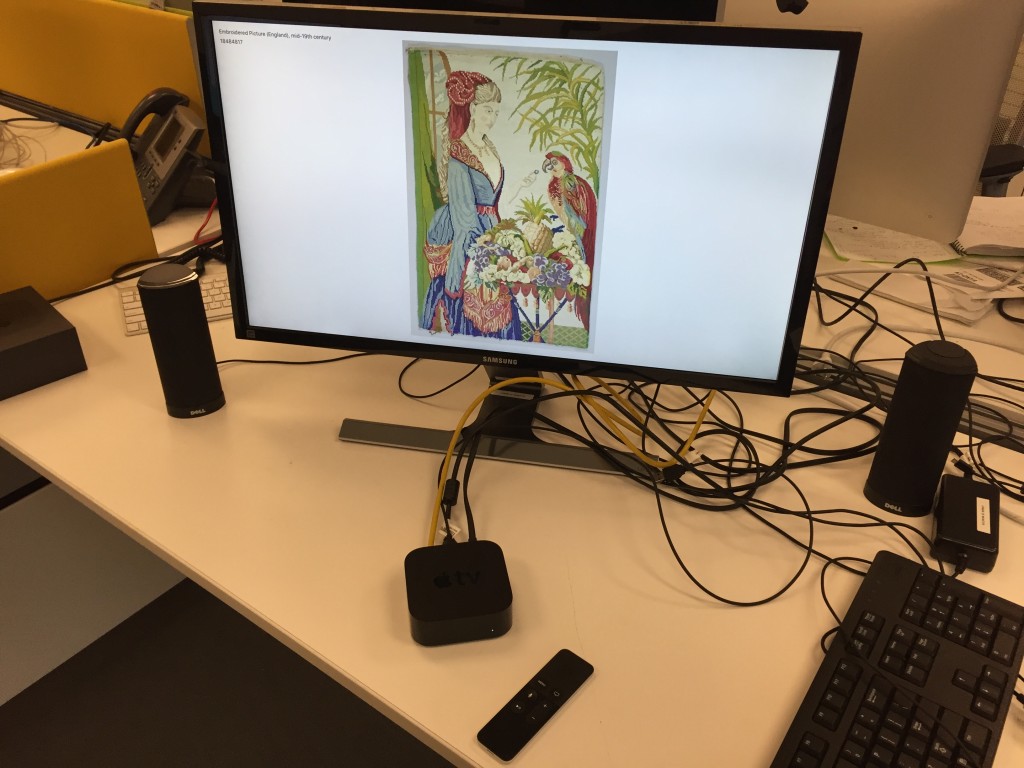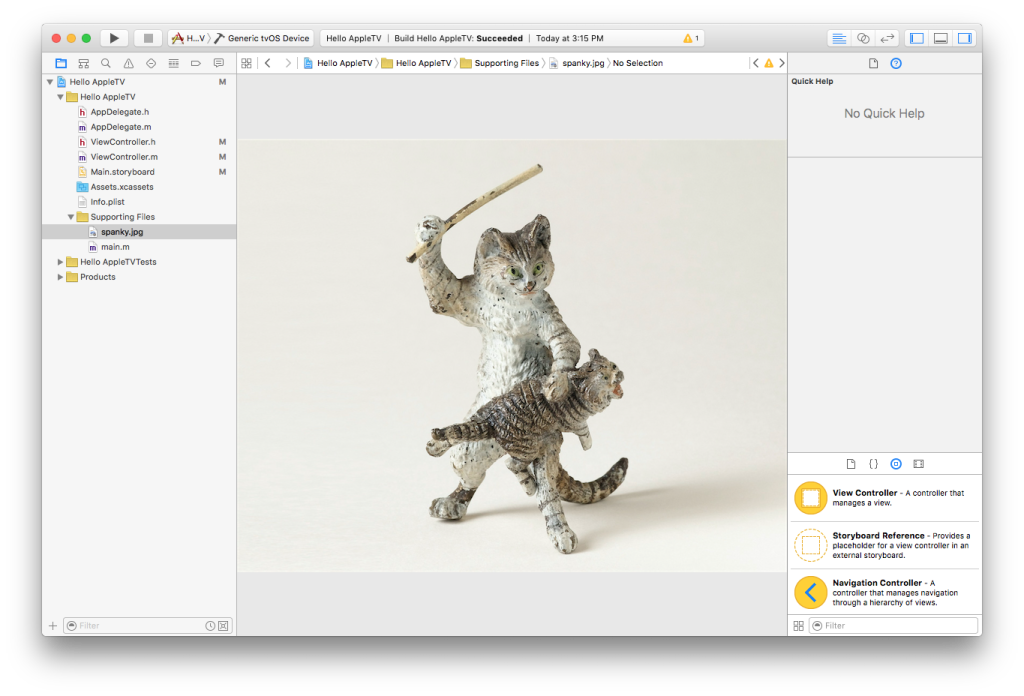Recently, Apple announced a number of updates to their product line, including a pretty major update to AppleTV, the small set top box that allows people to listen to their music collection, rent movies and TV shows, and stream audio from their phones to their televisions. The biggest update to AppleTV was definitely the fact that it now supports “Apps”, allowing iOS developers to design and build whatever they can imagine.
I put my hat in the ring, and applied for Apple’s lottery and about a week later a brand new AppleTV Software Development Kit showed up at the Labs.
To be honest, I haven’t had much interest in developing apps for a long time now. It’s problematic at best to go down the road of building something for iOS ( or any brand specific device ) in the context of a museum, and yes, it’s been a long while since I even glanced at Objective-C. But, the device is a curious object, and at the very least made me wonder what it might be like to introduce a way to open up access to our collections through the warm and inviting glow of a television screen. Imagine it for a moment, sitting there atop your dresser, or mounted to your living room wall, next to the fire place, in full HD. The television, no matter how you divide it up over the years has a pretty permanently fixed position in our homes, and in our minds.
As a little side project, I decided to see what I could do with the AppleTV SDK and our Collections API. I decided ahead of time I wouldn’t spend too much time on this, and although I wound up spending at least one night reading up on NSDictionary and a few other oddball data-types in Objective-C, I was able to stick with my original plan and quickly built a little “Hello AppleTV” app that simply allows the “viewer” to flip through objects in our collection by pressing the “select” button on their remotes.
It uses one API method, our old favorite cooperhewitt.objects.getRandom, and yeah, that’s all it does. Keep pressing the select button and you continue to get objects. It’s quite fun!
So here’s how it works. As we say over here at the Cooper Hewitt Labs, “Working code always wins.”
- There is a ViewController. This is the thing that represents the screen on your AppleTV, and the thing you can apply all of the subsequent properties to.
- There is an ImageView. This is where the image is applied to.
- There are a couple Labels which simply allow you to display the title and object ID for each object.
- There is a asynchronous way of calling the API.
Here’s the code. There’s basically just the two files for the ViewController that define everything we’re talking about. Beyond that, there is some “wiring up” of the ImageView and Labels so the visuals know what code they are connected to, and there is really the one method “fetchRandom” that does the work of calling the API, parsing the response, and storing the things we are interested in.
And here is the end result.
https://youtu.be/b9Kx1mCj0s0
To be quite honest, we probably won’t be uploading this to the iTunes store. It’s really just a “Hello World” app and only meant to be a conversation starter for staff members who happen by the Labs area. But it does make me wonder — what else could museums do with a device like this?
The device itself is a curious one, with plenty of built in human interface challenges and opportunities. Sitting back, clicking the remote and checking out collection objects, isn’t really my idea of an exciting way to spend an evening at home, but take this a few steps further, maybe a few additional API calls, and who knows what might unfold.